The MyUNI mobile app has several features to make it easier for you to use.
Personas
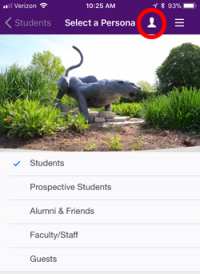
When you log in for the first time, you're asked to select your Persona, which is audience-based navigation. If you're a current student, the Students Persona has icons and features specifically for students. Faculty/Staff has only the icons pertaining to them. For instance, they don't have the Laundry feature, which only applies to students in the residence halls. You may change your Persona at any time by selecting the icon in the upper right corner or the Settings button in the Utility Bar at the bottom.
Favorites
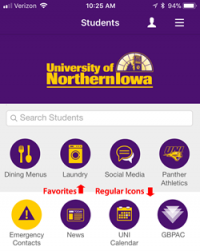
On the Utility Bar near the bottom of the app, you'll find the Edit Favorites button. If you click on it, you can select your favorite features of the app by clicking on the + sign. When you go back to the main screen your favorites will be in a light grey box at the top of the app screen. You can arrange your favorites in whichever order you prefer. (favorites not available for the Alumni & Friends persona).
Messages
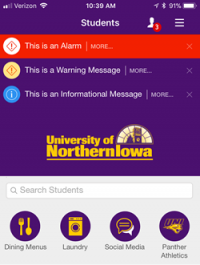
With the new app, we have the ability to send messages to either all users of the app, or just to select Personas. You have the option of enabling Notifications on your smartphone to receive these messages with your other notifications, or to only receive them within the app. There will also be categories of messages that you may opt-out of, if you choose.
If you choose a Persona that doesn't reflect your status at UNI, you'll receive messages for the Persona you selected. For instance, if a faculty/staff member chooses the Student Persona, they will receive student messages.
Messages will be moderated through the Office of University Relations, to ensure the volume of messages will be reasonable and the content is pertinent.
There are several levels of messages, Information, Warning and Alert. You may revisit a dismissed message by using the Messages link at the bottom or the person icon at the top
Feedback Form
At the bottom of the mobile app, in the Utility Bar, is a feedback form if you have thoughts, questions or ideas about the MyUNI mobile app. Your feedback will go straight to the development team.
Settings
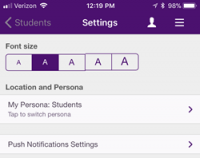 Also in the Utility Bar is the Settings button, providing access to change text size, Persona choice, and Push Notifications settings.
Also in the Utility Bar is the Settings button, providing access to change text size, Persona choice, and Push Notifications settings.
Smartphone and Tablet Versions
The MyUNI mobile app is available for both tablets and smartphones in native versions.